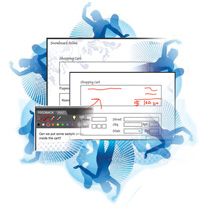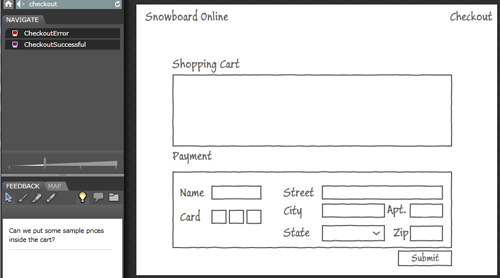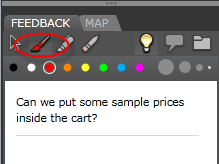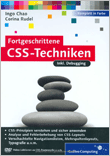|
|
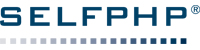
|
|
| Professional CronJob-Service |
|
Aktuelles
SELFPHP
shopware Partner
SELFPHP Dokumentation
Premium-Partner
Anbieterverzeichnis
CronJob-Service
Services
Produktempfehlung
:: Newsletter ::Abonnieren Sie hier den kostenlosen
SELFPHP Newsletter!
|
|
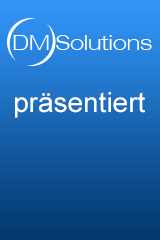 :: Anbieterverzeichnis ::Webhosting/ServerlösungenSuchen Sie den für Sie passenden IT-Dienstleister für Ihr Webhosting-Paket oder Ihre Serverlösung?Sie sind nur ein paar Klicks davon entfernt!  Ausgewählter Tipp im Bereich PHP-SkripteBerechnungen von Monaten Weitere interessante Beispiele aus dem SELFPHP Kochbuch finden Sie im Bereich PHP-Skripte 
SELFPHP Code SnippetByte in ein gut lesbares Format (abgekürzt) umrechnen (SI-Präfix) Weitere interessante Code Snippets finden Sie auf SELFPHP im Bereich PHP Code Snippets 
|
||||||||||||||||||
| © 2001-2024 |